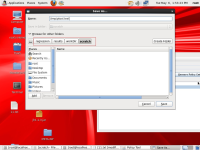-
Type:
Bug
-
Resolution: Fixed
-
Priority:
 P3
P3
-
Affects Version/s: 9
-
Component/s: client-libs
-
Environment:
oel6.4-redhat-x86 9b07(32bit)
-
b22
-
x86
-
generic
| Issue | Fix Version | Assignee | Priority | Status | Resolution | Resolved In Build |
|---|---|---|---|---|---|---|
| JDK-8063749 | 8u45 | Alexander Zvegintsev | P3 | Resolved | Fixed | b01 |
| JDK-8047076 | 8u40 | Alexander Zvegintsev | P3 | Resolved | Fixed | b01 |
| JDK-8070200 | emb-8u47 | Alexander Zvegintsev | P3 | Resolved | Fixed | team |
*** Please read the latest comment on why this looks like an awt issue ***
Descriptions:
This is a multi-stage test. Click on "done" when you have completed
reading these instructions.
First, policytool will be invoked.
Then, follow these steps:
0) Find (or create) a temporary directory that you have write access to.(Example: 'C:\foo\tmp' on Windows or '/tmp' on other systems)
1) Click on the "Add Policy Entry" button in the main policytool window.
2) Click on the "Add Permission" button in the Policy Entry window.
3) In the Permission window, pull down the "Permission" menu and select "AWTPermission".
4) In the Permission window, pull down the "Target Name" menu and select "listenToAllAWTEvents".
5) Click on the "OK" button in the Permission window.
6) Click on the "Done" button in the Policy Entry window.
7) In the main policytool window, pull down the "File" menu and select "Save As".
8) In the SaveAs window, enter "/tmp/ptool.test" as the file name and save it. If the file already exists, just replace it. (Or use the temporary directory mentioned in Step 0 if it's not '/tmp'.For example, "C:\foo\tmp\ptool.test" on Windows)
9) Check the content of the file created in the previous step
10) check to make sure that the new entry is in the policy file.
11) repeat steps 1-10 for:
AWTPermission: readDisplayPixels
NetPermission: specifyStreamHandler
RuntimePermission: setContextClassLoader,
setSecurityManager,
shutdownHooks,
stopThread
SecurityPermission: createAccessControlContext
In the confirmation dialog pop-up, click "OK".
Exit policytool. Delete the files created during this test. If the
temporary directory is also newly created, empty and delete it.
Press "Pass" if ... press "Fail" otherwise.
Actual behavior:
The step 8, In the SaveAs window, enter "/tmp/ptool.test" to file name field and click save button, the 'ptool.test' be saved in the default directory( '/regression/results/workDir/scrath') instead of '/tmp' refer to UpdatePermissions1.jpg and UpdatePermissions2.jpg. Actually, it can be saved in '/tmp' directory when we select to '/tmp' directory before click save button refer to UpdatePermissions3.jpg and UpdatePermissions4.jpg.
Validation:
9b05 (32bit) on win7-sp1- x86:it is pass.
9b06 (64bit) on win8- x64:it is pass.
Descriptions:
This is a multi-stage test. Click on "done" when you have completed
reading these instructions.
First, policytool will be invoked.
Then, follow these steps:
0) Find (or create) a temporary directory that you have write access to.(Example: 'C:\foo\tmp' on Windows or '/tmp' on other systems)
1) Click on the "Add Policy Entry" button in the main policytool window.
2) Click on the "Add Permission" button in the Policy Entry window.
3) In the Permission window, pull down the "Permission" menu and select "AWTPermission".
4) In the Permission window, pull down the "Target Name" menu and select "listenToAllAWTEvents".
5) Click on the "OK" button in the Permission window.
6) Click on the "Done" button in the Policy Entry window.
7) In the main policytool window, pull down the "File" menu and select "Save As".
8) In the SaveAs window, enter "/tmp/ptool.test" as the file name and save it. If the file already exists, just replace it. (Or use the temporary directory mentioned in Step 0 if it's not '/tmp'.For example, "C:\foo\tmp\ptool.test" on Windows)
9) Check the content of the file created in the previous step
10) check to make sure that the new entry is in the policy file.
11) repeat steps 1-10 for:
AWTPermission: readDisplayPixels
NetPermission: specifyStreamHandler
RuntimePermission: setContextClassLoader,
setSecurityManager,
shutdownHooks,
stopThread
SecurityPermission: createAccessControlContext
In the confirmation dialog pop-up, click "OK".
Exit policytool. Delete the files created during this test. If the
temporary directory is also newly created, empty and delete it.
Press "Pass" if ... press "Fail" otherwise.
Actual behavior:
The step 8, In the SaveAs window, enter "/tmp/ptool.test" to file name field and click save button, the 'ptool.test' be saved in the default directory( '/regression/results/workDir/scrath') instead of '/tmp' refer to UpdatePermissions1.jpg and UpdatePermissions2.jpg. Actually, it can be saved in '/tmp' directory when we select to '/tmp' directory before click save button refer to UpdatePermissions3.jpg and UpdatePermissions4.jpg.
Validation:
9b05 (32bit) on win7-sp1- x86:it is pass.
9b06 (64bit) on win8- x64:it is pass.
- backported by
-
JDK-8047076 GtkFileDialog strips user inputted filepath
-

- Resolved
-
-
JDK-8063749 GtkFileDialog strips user inputted filepath
-

- Resolved
-
-
JDK-8070200 GtkFileDialog strips user inputted filepath
-

- Resolved
-
- duplicates
-
JDK-8050212 FileDialog return wrong directory name if path was entered manually
-

- Closed
-
- relates to
-
JDK-7132194 GtkFileDialog does not point to the correct file(s) is Recent Files are used.
-

- Resolved
-