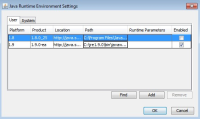-
Type:
Bug
-
Resolution: Duplicate
-
Priority:
 P3
P3
-
Affects Version/s: 9
-
Component/s: deploy
-
Environment:
Ubuntu12.04 x64,windows 7 x86
Testsuite:unifyJRESetting in common
Test name(s):testPassingRuntimeArgstoNonDefaultJRE
Product(s) tested:Jre9b40 64bit
OS/architecture:Ubuntu12.04 x64
Reproducible: Always
Reproducible on machine:egtc
Is it a Regression:Not sure
Test result on the last GAed release for this train:Pass (8u45b01/64bit on ubuntu12.04-x64, but There is no step 18:we didnt' import the cert into signer CA in the instruction)
[if Fail] Test result on FCS:
Is it a platform specific issue:Not sure.
(on win7-x64 with the same build 9b40/64bit,the result failed as another issue:unable to load the applet in IE9.)
Exception/Error from Log:http://scaaa008.us.oracle.com:9502/runs%2F647449.ManualSubmit-1/unifyJRESettingScenarios/testPassingRuntimeArgstoNonDefaultJRE.jtr
Copy JDF workspace,install test jre,and run this case
Steps to reproduce:
1.Install the public latest JRE 8u25b17 from java.com
2.Copy the installed jre directory to the local location. (e.g. simply copy binary jre /core to /root/Desktop/jre1.8.0_25)
3.Uninstall the JRE
4.Install the test JRE
5.Launch the Java Control Panel
6.Click "Java" tab
7.Click "View..." Java Runtime Environment Settings
8.Click "User" tab
9.The copy of public jre 8u25b17 should not be in the list(Only the test jre is avaible)
10.Click "Find" button
11.Follow the JRE Finder instruction to specify the path to the copy of jre 8u25b17.(with the exmaple, it should be /root/Desktop/jre1.8.0_25)
12.The JRE Finder should be able to locate the copy of jre /root/Desktop/jre1.8.0_25.
13.Click "Finish". The jre should be added to the Java Runtime Environment Setting's 's User tab
14.Change the Product name of lcoal jre under "Product" column, make it different with the installed jre
15.For the entry associated with the local jre(not test jre), enter '-Xmx256m' under 'Runtime Parameters' column
16.Under 'Enabled' column, uncheck all the boxes and only check the box associated with private jre
17.Enable Java console
18.Import cert into signer CA from http://sqeweb.us.oracle.com/deployment2/sheldon/webCases/unifyJRESetting/tmpcert/myKeystoreValid.
19.Use the browser to invoke a jnlp applet from http://sqeweb.us.oracle.com/deployment2/sheldon/webCases/unifyJRESetting/html/testHelloWorld_JNLP.html
20.If you see a dialog 'Warning - Unavailable Version of Java Requested', wait ~30 seconds until information about Java security baseline is downloaded, close browser and load the same page again - this is not an error
21.Accept the security warning dialog
22.Press 's' from within Java console
23.Expected behavior: 'javaplugin.vm.options = -Xmx256m' should be listed in the java console
The actual result:
Step 22:there is no 'javaplugin.vm.options = -Xmx256m' shown in java console.
Test name(s):testPassingRuntimeArgstoNonDefaultJRE
Product(s) tested:Jre9b40 64bit
OS/architecture:Ubuntu12.04 x64
Reproducible: Always
Reproducible on machine:egtc
Is it a Regression:Not sure
Test result on the last GAed release for this train:Pass (8u45b01/64bit on ubuntu12.04-x64, but There is no step 18:we didnt' import the cert into signer CA in the instruction)
[if Fail] Test result on FCS:
Is it a platform specific issue:Not sure.
(on win7-x64 with the same build 9b40/64bit,the result failed as another issue:unable to load the applet in IE9.)
Exception/Error from Log:http://scaaa008.us.oracle.com:9502/runs%2F647449.ManualSubmit-1/unifyJRESettingScenarios/testPassingRuntimeArgstoNonDefaultJRE.jtr
Copy JDF workspace,install test jre,and run this case
Steps to reproduce:
1.Install the public latest JRE 8u25b17 from java.com
2.Copy the installed jre directory to the local location. (e.g. simply copy binary jre /core to /root/Desktop/jre1.8.0_25)
3.Uninstall the JRE
4.Install the test JRE
5.Launch the Java Control Panel
6.Click "Java" tab
7.Click "View..." Java Runtime Environment Settings
8.Click "User" tab
9.The copy of public jre 8u25b17 should not be in the list(Only the test jre is avaible)
10.Click "Find" button
11.Follow the JRE Finder instruction to specify the path to the copy of jre 8u25b17.(with the exmaple, it should be /root/Desktop/jre1.8.0_25)
12.The JRE Finder should be able to locate the copy of jre /root/Desktop/jre1.8.0_25.
13.Click "Finish". The jre should be added to the Java Runtime Environment Setting's 's User tab
14.Change the Product name of lcoal jre under "Product" column, make it different with the installed jre
15.For the entry associated with the local jre(not test jre), enter '-Xmx256m' under 'Runtime Parameters' column
16.Under 'Enabled' column, uncheck all the boxes and only check the box associated with private jre
17.Enable Java console
18.Import cert into signer CA from http://sqeweb.us.oracle.com/deployment2/sheldon/webCases/unifyJRESetting/tmpcert/myKeystoreValid.
19.Use the browser to invoke a jnlp applet from http://sqeweb.us.oracle.com/deployment2/sheldon/webCases/unifyJRESetting/html/testHelloWorld_JNLP.html
20.If you see a dialog 'Warning - Unavailable Version of Java Requested', wait ~30 seconds until information about Java security baseline is downloaded, close browser and load the same page again - this is not an error
21.Accept the security warning dialog
22.Press 's' from within Java console
23.Expected behavior: 'javaplugin.vm.options = -Xmx256m' should be listed in the java console
The actual result:
Step 22:there is no 'javaplugin.vm.options = -Xmx256m' shown in java console.
- relates to
-
JDK-4774077 Use covariant return types in the NIO buffer hierarchy
-

- Closed
-