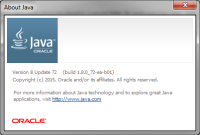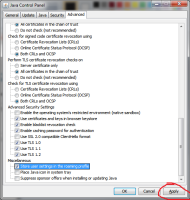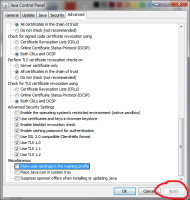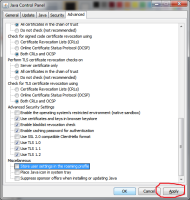-
Type:
Bug
-
Resolution: Fixed
-
Priority:
 P3
P3
-
Affects Version/s: 8u60, 8u66, 9
-
Component/s: deploy
-
b85
-
generic
-
windows
-
Verified
| Issue | Fix Version | Assignee | Priority | Status | Resolution | Resolved In Build |
|---|---|---|---|---|---|---|
| JDK-8141826 | emb-9 | Anton Litvinov | P3 | Resolved | Fixed | team |
| JDK-8140816 | 8u91 | Anton Litvinov | P3 | Resolved | Fixed | b01 |
| JDK-8134872 | 8u72 | Anton Litvinov | P3 | Closed | Fixed | b01 |
| JDK-8147105 | emb-8u91 | Anton Litvinov | P3 | Resolved | Fixed | b01 |
After the option "Store user settings in the roaming profile" located in "Java Control Panel -> Advanced -> Miscellaneous" is changed and applied by a click on "Apply" button in Java Control Panel (JCP), "Apply" button becomes permanently disabled and changes of any other options in JCP do not lead to enabling of "Apply" button.
Java version "1.8.0_66"
Java(TM) SE Runtime Environment (build 1.8.0_66-b09)
Java HotSpot(TM) Client VM (build 25.66-b09, mixed mode, sharing)
STEPS TO REPRODUCE
------------------------------------------------------
1. Launch Java Control Panel.
2. Go to "Advanced -> Miscellaneous" and check (i.e. enable) the "Store user settings in the roaming profile" option.
3. Click "Apply".
4. Uncheck (i.e. disable) the "Store user settings in the roaming profile" option.
5. Observe that "Apply" button did not become enabled and stayed greyed out.
Expected Result:
A user should be able to check or uncheck and click "Apply" button without any issues.
Observed Result:
The "Apply" button remains greyed out. It is necessary to launch Java Control Panel again to change it.
Notes:
The first click on "Apply", after the check/uncheck action with the roaming profile, works fine. But the second time to modify the roaming profile setting it is needed to re-launch the Java Control Panel. Also, once the "Apply" button is greyed out, it remains disabled even if the user switches to the "Security" tab and performs an Add/Remove action on "Edit Site List".
Java version "1.8.0_66"
Java(TM) SE Runtime Environment (build 1.8.0_66-b09)
Java HotSpot(TM) Client VM (build 25.66-b09, mixed mode, sharing)
STEPS TO REPRODUCE
------------------------------------------------------
1. Launch Java Control Panel.
2. Go to "Advanced -> Miscellaneous" and check (i.e. enable) the "Store user settings in the roaming profile" option.
3. Click "Apply".
4. Uncheck (i.e. disable) the "Store user settings in the roaming profile" option.
5. Observe that "Apply" button did not become enabled and stayed greyed out.
Expected Result:
A user should be able to check or uncheck and click "Apply" button without any issues.
Observed Result:
The "Apply" button remains greyed out. It is necessary to launch Java Control Panel again to change it.
Notes:
The first click on "Apply", after the check/uncheck action with the roaming profile, works fine. But the second time to modify the roaming profile setting it is needed to re-launch the Java Control Panel. Also, once the "Apply" button is greyed out, it remains disabled even if the user switches to the "Security" tab and performs an Add/Remove action on "Edit Site List".
- backported by
-
JDK-8140816 "Apply" button is permanently disabled in JCP, after roaming profile option is changed
-

- Resolved
-
-
JDK-8141826 "Apply" button is permanently disabled in JCP, after roaming profile option is changed
-

- Resolved
-
-
JDK-8147105 "Apply" button is permanently disabled in JCP, after roaming profile option is changed
-

- Resolved
-
-
JDK-8134872 "Apply" button is permanently disabled in JCP, after roaming profile option is changed
-

- Closed
-