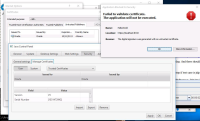Testsuite:InteropWithIECertsStores in plugin
Test name(s):InteropWithIECertsStoresScenarios/testSSLCertTrustedByJavaBlacklistedByBrowser.html
Product(s) tested:Jre9b125/64bit
OS/architecture:win10-x64
Reproducible: Always
Reproducible on machine:egtc
Is it a Regression:
Test result on the last GAed release for this train:
[if Fail] Test result on FCS:
Is it a platform specific issue:
[If platform specific issue] Is it a new (previously unsupported) OS/browser/mode testing:
[If new configuration testing] Issue specific to execution mode or OS/browser version:
Copy JDF workspace,install test jre,and run this case
Steps to reproduce:
1.Add http://localhost:8080 and https://localhost:8443 to the Exception Site List in Java Control Panel -> Security
2.Go to Internet Explorer -> Internet Options -> Content -> Certificates -> tab Untrusted Publishers.
3.If there was untrusted cert issued to Oracle, remove it from untrusted publishers.
4.Try the following cases and make sure they can be launched successfully after accept Security Warning dialog "Do you want to Continue? The connection to this website is untrusted" - press "Continue", and then accept the second security warning dialog that follows:
http://localhost:8080/InteropWithIECertsStores/html/testSSLCertBlacklistedByBrowser_AppletTag.html
http://localhost:8080/InteropWithIECertsStores/html/testSSLCertBlacklistedByBrowser_ObjectTag.html
http://localhost:8080/InteropWithIECertsStores/html/testSSLCertBlacklistedByBrowser_JnlpApplet.html
javaws.exe http://localhost:8080/InteropWithIECertsStores/html/testSSLCertBlacklistedByBrowser_JnlpApp.jnlp
5.Add provided certificate ({new_framework]\lib\keyStore\tomcat_server_side_keystore.cert) to Internet Explorer Untrusted Publishers, using the following way:
Internet Explorer -> Internet Options -> Content -> Certificates -> tab Untrusted Publishers
click the button Import, Next.
select All Files (*.*) filter.
select provided tomcat_server_side_keystore.cert, use Untrusted Certificates as Certificate store
Click on Finish, there will be the message that import was successful.
6.Add provided certificate ({new_framework}\lib\keyStore\tomcat_server_side_keystore.cert) to JRE trusted certificate store, using the following way:
Open Java Control Panel and go to Security tab, press button Manage Certificates...
In combo box Certificate type choose Trusted Certificates
Press Import button, select All files in files type filter and choose {new_framework}\lib\keyStore\tomcat_server_side_keystore.cert. Then press Close button and OK in main dialog.
7.Try the following cases one by one:
http://localhost:8080/InteropWithIECertsStores/html/testSSLCertBlacklistedByBrowser_AppletTag.html
http://localhost:8080/InteropWithIECertsStores/html/testSSLCertBlacklistedByBrowser_ObjectTag.html
http://localhost:8080/InteropWithIECertsStores/html/testSSLCertBlacklistedByBrowser_JnlpApplet.html
8.Make sure that the applet/application is blocked with "Application Error" dialog. And there should be "ClassNotFoundException: HelloWorld" inside the dialog.
9.Accepting the dialog should not make the applet/application get launched.
The actual result:
At step8:There is no "Application Error" dialog appear,but a title with "Application Blocked for Security" dialog shown up.Please refer to attachment.png.
Test name(s):InteropWithIECertsStoresScenarios/testSSLCertTrustedByJavaBlacklistedByBrowser.html
Product(s) tested:Jre9b125/64bit
OS/architecture:win10-x64
Reproducible: Always
Reproducible on machine:egtc
Is it a Regression:
Test result on the last GAed release for this train:
[if Fail] Test result on FCS:
Is it a platform specific issue:
[If platform specific issue] Is it a new (previously unsupported) OS/browser/mode testing:
[If new configuration testing] Issue specific to execution mode or OS/browser version:
Copy JDF workspace,install test jre,and run this case
Steps to reproduce:
1.Add http://localhost:8080 and https://localhost:8443 to the Exception Site List in Java Control Panel -> Security
2.Go to Internet Explorer -> Internet Options -> Content -> Certificates -> tab Untrusted Publishers.
3.If there was untrusted cert issued to Oracle, remove it from untrusted publishers.
4.Try the following cases and make sure they can be launched successfully after accept Security Warning dialog "Do you want to Continue? The connection to this website is untrusted" - press "Continue", and then accept the second security warning dialog that follows:
http://localhost:8080/InteropWithIECertsStores/html/testSSLCertBlacklistedByBrowser_AppletTag.html
http://localhost:8080/InteropWithIECertsStores/html/testSSLCertBlacklistedByBrowser_ObjectTag.html
http://localhost:8080/InteropWithIECertsStores/html/testSSLCertBlacklistedByBrowser_JnlpApplet.html
javaws.exe http://localhost:8080/InteropWithIECertsStores/html/testSSLCertBlacklistedByBrowser_JnlpApp.jnlp
5.Add provided certificate ({new_framework]\lib\keyStore\tomcat_server_side_keystore.cert) to Internet Explorer Untrusted Publishers, using the following way:
Internet Explorer -> Internet Options -> Content -> Certificates -> tab Untrusted Publishers
click the button Import, Next.
select All Files (*.*) filter.
select provided tomcat_server_side_keystore.cert, use Untrusted Certificates as Certificate store
Click on Finish, there will be the message that import was successful.
6.Add provided certificate ({new_framework}\lib\keyStore\tomcat_server_side_keystore.cert) to JRE trusted certificate store, using the following way:
Open Java Control Panel and go to Security tab, press button Manage Certificates...
In combo box Certificate type choose Trusted Certificates
Press Import button, select All files in files type filter and choose {new_framework}\lib\keyStore\tomcat_server_side_keystore.cert. Then press Close button and OK in main dialog.
7.Try the following cases one by one:
http://localhost:8080/InteropWithIECertsStores/html/testSSLCertBlacklistedByBrowser_AppletTag.html
http://localhost:8080/InteropWithIECertsStores/html/testSSLCertBlacklistedByBrowser_ObjectTag.html
http://localhost:8080/InteropWithIECertsStores/html/testSSLCertBlacklistedByBrowser_JnlpApplet.html
8.Make sure that the applet/application is blocked with "Application Error" dialog. And there should be "ClassNotFoundException: HelloWorld" inside the dialog.
9.Accepting the dialog should not make the applet/application get launched.
The actual result:
At step8:There is no "Application Error" dialog appear,but a title with "Application Blocked for Security" dialog shown up.Please refer to attachment.png.