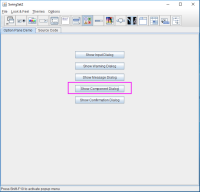-
Type:
Bug
-
Resolution: Cannot Reproduce
-
Priority:
 P5
P5
-
Affects Version/s: 11
-
Component/s: client-libs
-
Environment:
Windows 10 Pro x64 Version 1803/JDK11b28(64bit)/JAWS2018.1808.10
-
x86_64
-
windows_10
Steps to reproduce:
ACCES003-FUNC-CC-001: Enabled-Test
1. Check preconditions
a. JDK11b28 under test is installed(https://java.se.oracle.com/artifactory/re-release-local/jdk/11/28/bundles/windows-x64/jdk-11+28_windows-x64_bin.zip)
b. No other Java installed on the system
2. Open a Command Prompt
3. Enable JAB by executing: <TEST_JDK_PATH>\bin\jabswitch.exe -enable
4. Launch JAWS2018.1808.10 (http://jaws2018.vfo.digital/180810WNYCS4/J2018.1808.10.400-enu-x64.exe)
5. Run SwingSet2 demo
a. From Command Prompt, change directory to SwingSet2 demo directory
b. Launch SwingSet2 dialog: <TEST_JDK_PATH>\bin\java -jar SwingSet2.jar
c. VERIFY screen reader speech contains "...Swing Set Two..."
6. Click on JOptionPane Demo button
VERIFY screen reader speech contains "...JOptionPane Demo Button Pressed..."
7. Press TAB
VERIFY screen reader speech contains "...JOptionPane Demo..."
8. Press TAB
VERIFY screen reader speech contains "...Show Input Dialog Button..."
9. Press TAB
VERIFY screen reader speech contains "...Show Warning Dialog Button..."
10. Press TAB
VERIFY screen reader speech contains "...Show Message Dialog Button..."
11. Press TAB
VERIFY screen reader speech contains "...Show Input Dialog Button..."
12. Click on JTree Demo Button
VERIFY screen reader speech contains "...JTree Demo Toggle Button..."
13. Press TAB
VERIFY screen reader speech contains "...JTree Demo..."
14. Press TAB
VERIFY screen reader speech contains "...Tree View..."
15. Press DOWN ARROW
VERIFY screen reader speech contains "...Music...
16. Press DOWN ARROW
VERIFY screen reader speech contains "...Classical...
17. If all verifications true, test is a PASS
Expect:
1.The function is passed.
2.At step 11, After press "TAB" there should be "Show Component Dialog Button",please refer to JOptionPane.jpg
3.Please update the case instruction:
https://wiki.se.oracle.com/display/JPG/Java+Access+Bridge+TestSpec#JavaAccessBridgeTestSpec-ACCES003-FUNC-CC-001:Enabled-Test
ACCES003-FUNC-CC-001: Enabled-Test
1. Check preconditions
a. JDK11b28 under test is installed(https://java.se.oracle.com/artifactory/re-release-local/jdk/11/28/bundles/windows-x64/jdk-11+28_windows-x64_bin.zip)
b. No other Java installed on the system
2. Open a Command Prompt
3. Enable JAB by executing: <TEST_JDK_PATH>\bin\jabswitch.exe -enable
4. Launch JAWS2018.1808.10 (http://jaws2018.vfo.digital/180810WNYCS4/J2018.1808.10.400-enu-x64.exe)
5. Run SwingSet2 demo
a. From Command Prompt, change directory to SwingSet2 demo directory
b. Launch SwingSet2 dialog: <TEST_JDK_PATH>\bin\java -jar SwingSet2.jar
c. VERIFY screen reader speech contains "...Swing Set Two..."
6. Click on JOptionPane Demo button
VERIFY screen reader speech contains "...JOptionPane Demo Button Pressed..."
7. Press TAB
VERIFY screen reader speech contains "...JOptionPane Demo..."
8. Press TAB
VERIFY screen reader speech contains "...Show Input Dialog Button..."
9. Press TAB
VERIFY screen reader speech contains "...Show Warning Dialog Button..."
10. Press TAB
VERIFY screen reader speech contains "...Show Message Dialog Button..."
11. Press TAB
VERIFY screen reader speech contains "...Show Input Dialog Button..."
12. Click on JTree Demo Button
VERIFY screen reader speech contains "...JTree Demo Toggle Button..."
13. Press TAB
VERIFY screen reader speech contains "...JTree Demo..."
14. Press TAB
VERIFY screen reader speech contains "...Tree View..."
15. Press DOWN ARROW
VERIFY screen reader speech contains "...Music...
16. Press DOWN ARROW
VERIFY screen reader speech contains "...Classical...
17. If all verifications true, test is a PASS
Expect:
1.The function is passed.
2.At step 11, After press "TAB" there should be "Show Component Dialog Button",please refer to JOptionPane.jpg
3.Please update the case instruction:
https://wiki.se.oracle.com/display/JPG/Java+Access+Bridge+TestSpec#JavaAccessBridgeTestSpec-ACCES003-FUNC-CC-001:Enabled-Test